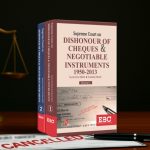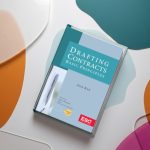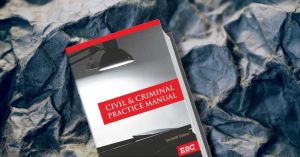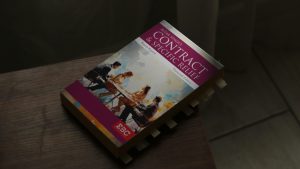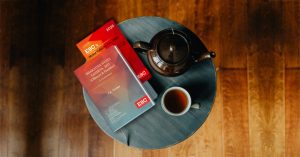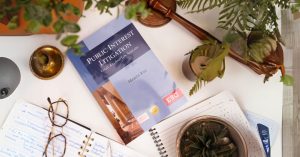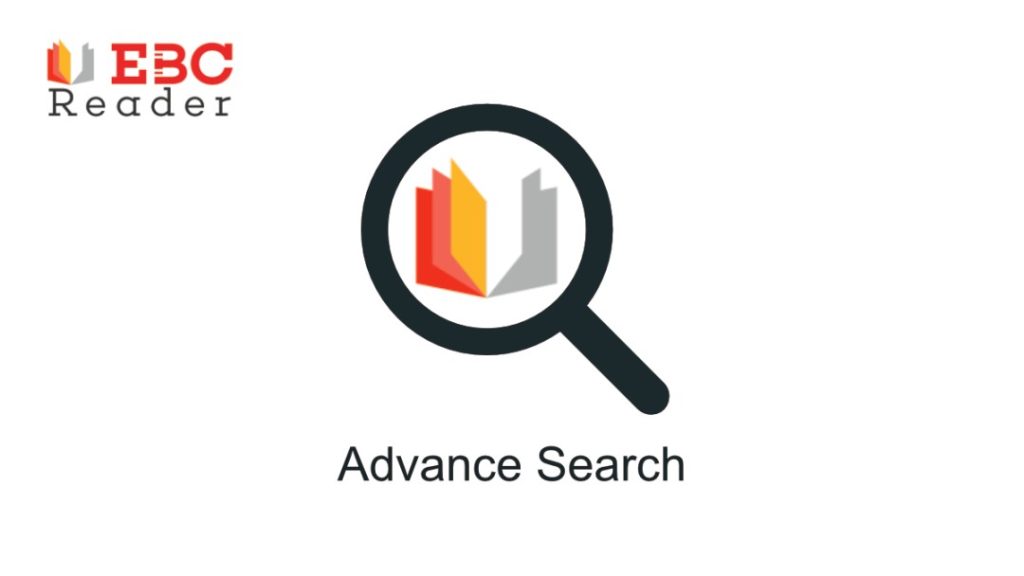
The latest update to the EBC Reader brings a significantly enhanced search experience, making it easier than ever to locate exactly what you’re looking for, even when you’re unsure where to begin. The Advanced Search feature now offers a more intuitive interface and allows you to search directly from the home page using the top search bar. You can look for books by Subject Name, Author, or Title, all in one place. With the addition of the Smart Panel, users on mobile devices can now instantly search across their library, notes, and annotations, and even sort and filter results in real-time — all without disrupting their reading flow. A key highlight of this update is the new ‘Search Across’ feature, which enables you to view search results side-by-side with the book you’re currently reading. Even better, the ‘Search within Search’ function allows you to refine your results by entering a second keyword — searching within your current results, rather than the entire library. And for those who want even more precision, the Advanced Search panel now includes the option to perform a Boolean Search. This allows you to use operators like AND, OR, NOT, and NEAR between terms for more targeted results. Wildcard characters such as * and ? can also be used to expand or narrow your search.
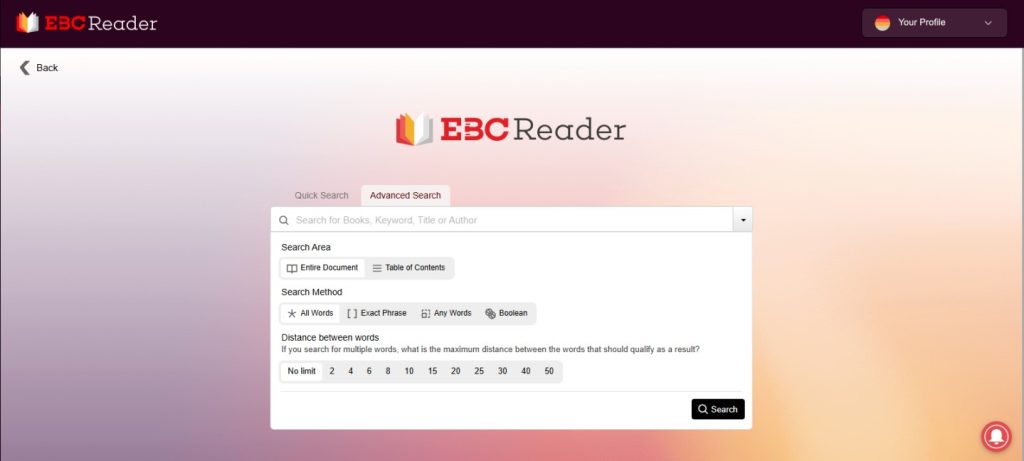
In this blog, we’ll walk you through a step-by-step breakdown of the three key elements in the Advanced Search panel for a clearer and more efficient search experience.
Step 1:
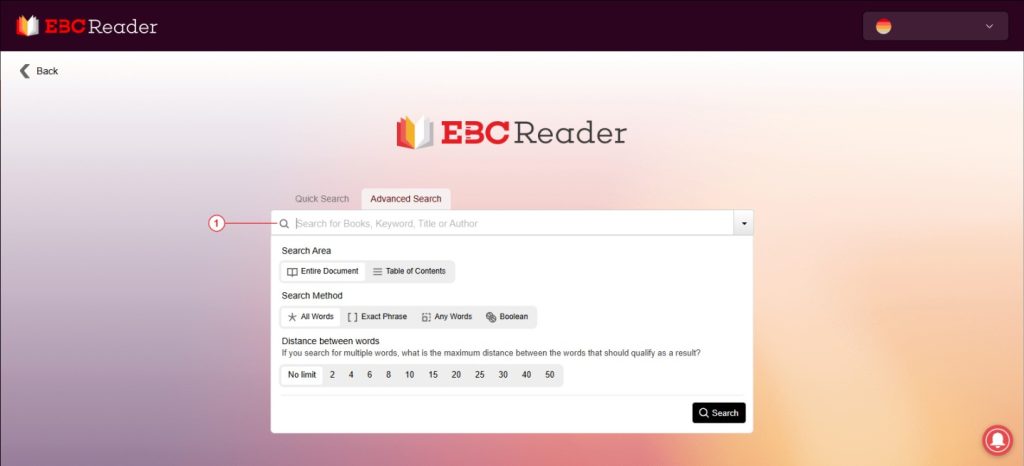
In the first step, enter a keyword, author name, book title, or any relevant term to begin your search. Keep in mind that different keywords will generate different sets of results. The outcome will also be influenced by the filters you apply, which we’ll explore in the following steps.
Step 2:
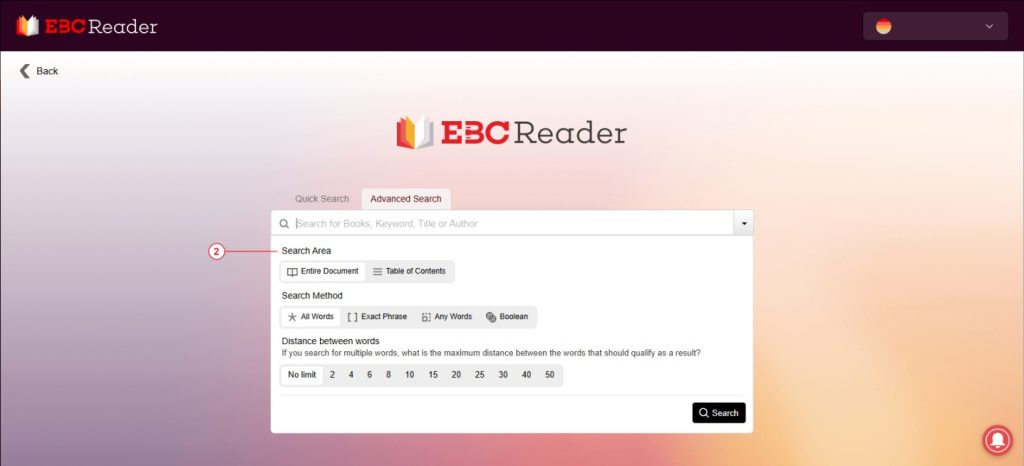
In the second step, you need to choose the search area from the options given in the panel:
- Entire Document
- Table of contents
Entire Document: When you select the “Entire Document” option, the search results will scan the full content of all available documents, highlighting every instance where the exact words appear throughout the text.
Table of contents: When you choose this option, the search is limited to the index or table of contents of documents, showing results only where the exact search terms appear within those sections.
Step 3:
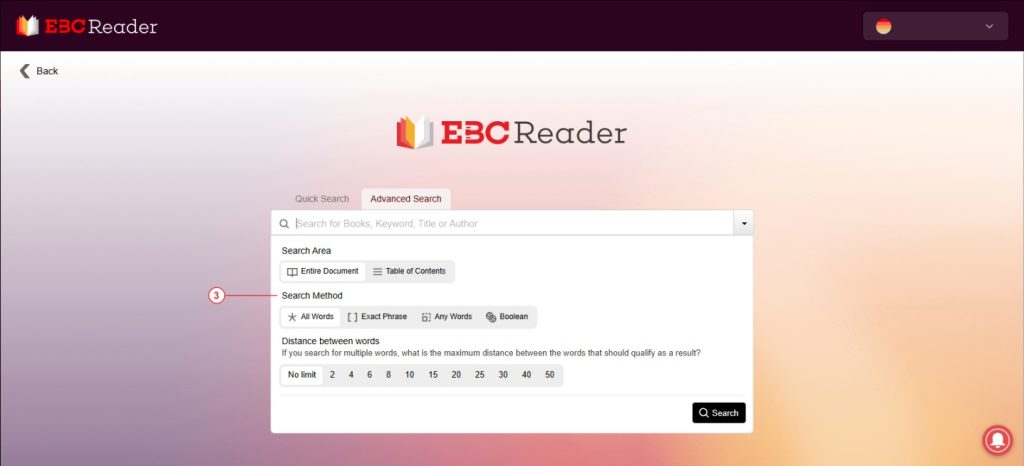
In the third step you will have 4 options to filter from
- All Words
- Exact Words
- Any Words
- Boolean
All Words: This option allows you to filter results to show all the words you’ve entered in the search bar. Once you’ve selected the search area, the results will display only those documents that contain each of the specified words.
Exact Words: This option lets you filter results to show the exact words you entered in the search bar. After selecting the search area, the results will display only those documents containing the specific word you specified.
Any words: This option allows you to filter results to show any of the words you’ve entered in the search bar. Once you’ve selected the search area, the results will display documents that contain at least one of the words you specified.
Boolean: By selecting the Boolean Search option within the Advanced Search panel, you can refine your search using operators like AND, NOT, OR, and NEAR between words. Additionally, you can use wildcard characters like * and ? to further filter your results.
For example:
auto*— finds words starting with “auto” (e.g., automatic, automobile)wom?n— finds words like “woman” or “women”
Step 4:
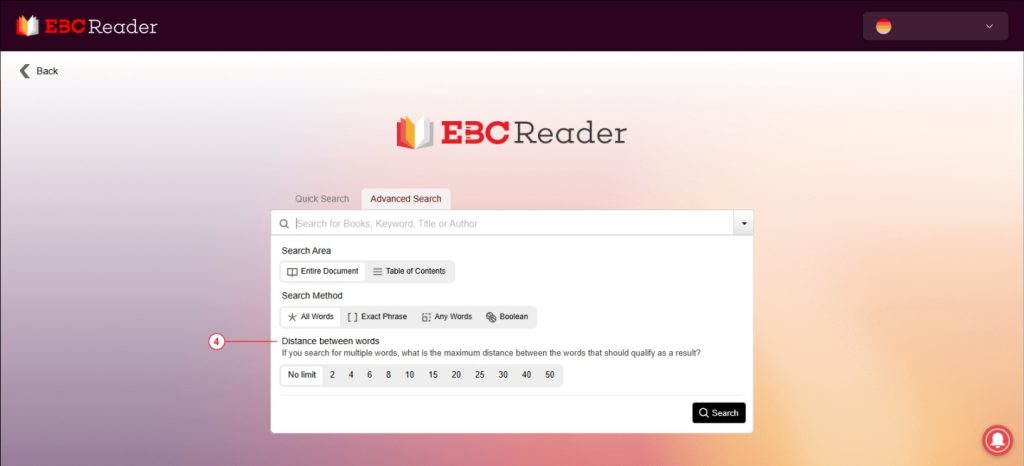
This section lets you specify the exact distance you want between your search words. For example, you can set it to 2, 4, 5, or any number to find results where the words appear within that number of words from each other.