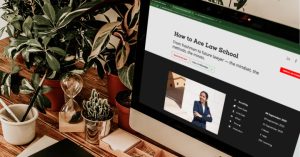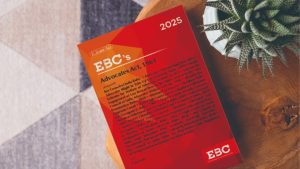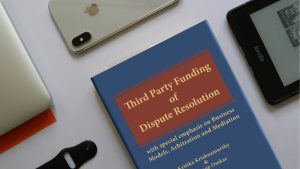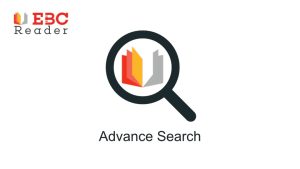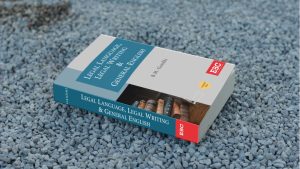Whether you’re a student, researcher, or legal professional, the Notes feature in EBC Reader helps you keep track of key information effortlessly. Let’s explore how to make the most of it for smarter reading and better recall.
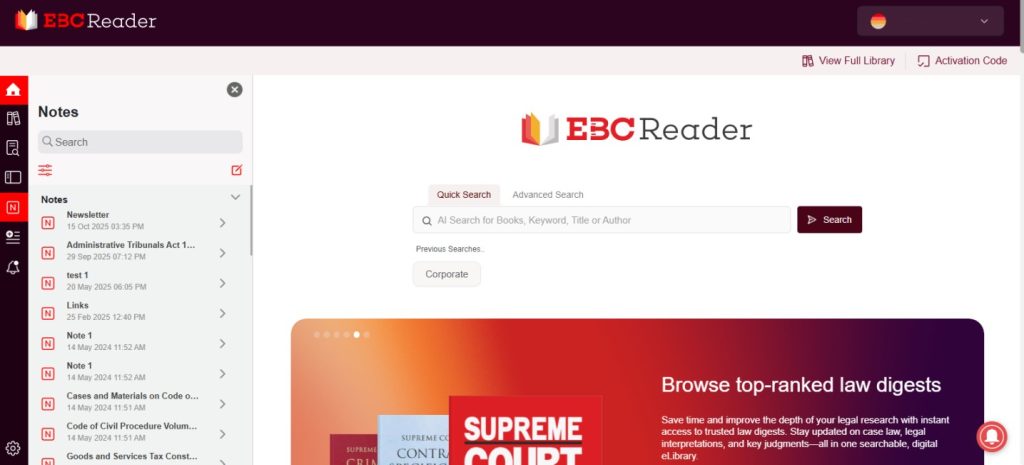
The Notes section typically serves as a simple space to store your thoughts, but in EBC Reader, it goes a step further—offering enhanced features that make your reading experience smoother and more efficient. Let’s take a closer look.
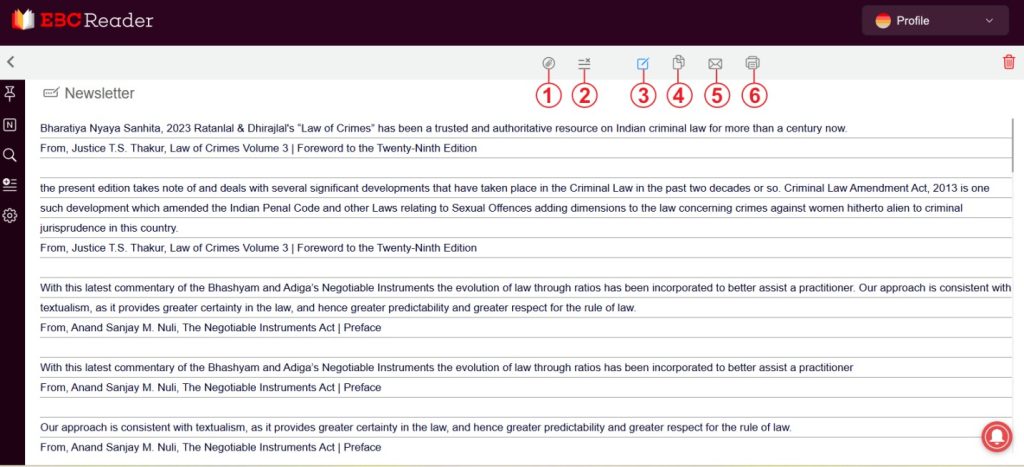
When you open your first note or create a new one, you’ll notice a set of options in the top right corner. These tools can be quite helpful for organizing and managing your notes effectively. Let’s see what it is and what it does:
1- Clip: This feature allows you to clip or unclip your notes. Clipping a note helps you access it again while creating another note, which is especially useful if you’re working with multiple notes for different purposes.
2- Add /Remove Lines: This feature will add or remove lines from your notes page, as the name suggests
3- New Note: You can create a new note by just clicking on this option.
4- Copy All: By using this option, you can copy all your data in that specific notes section.
5- Share: This option allows you to share your notes directly with anyone via email, making it easier to collaborate or pass on important information.
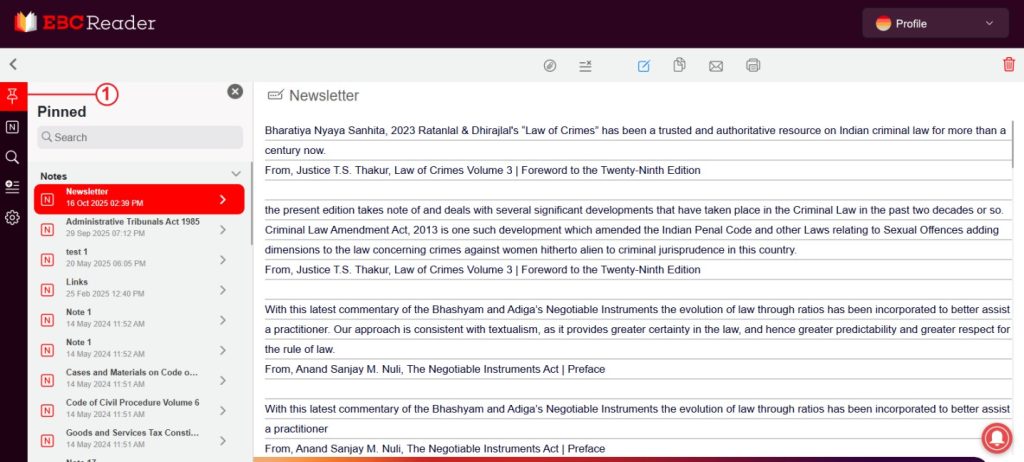
The Pinned feature, in the top left corner, will help you prioritize important information within your notes, making it easier to access key content when needed. The notes marked as clipped will be shown on the first number in the notes section ( example: Newsletter).
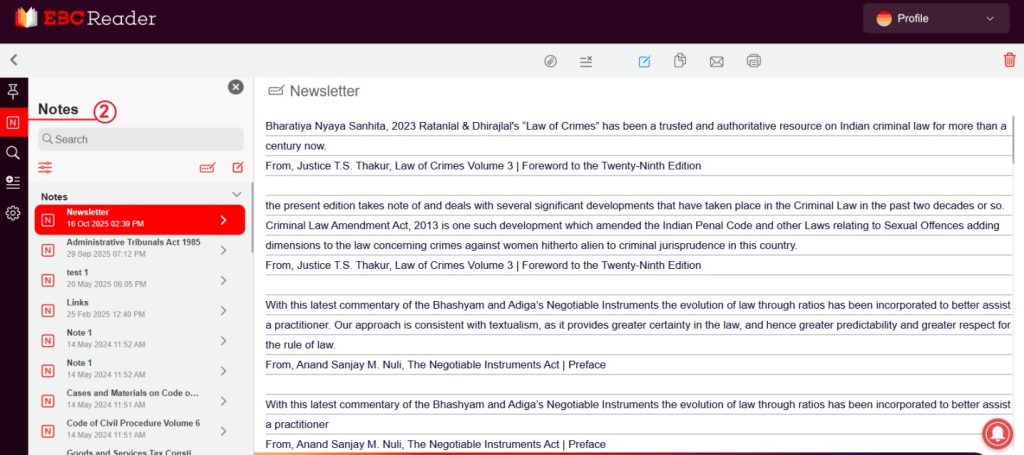
The notes section under the pinned section will simply show the list of notes made by you.
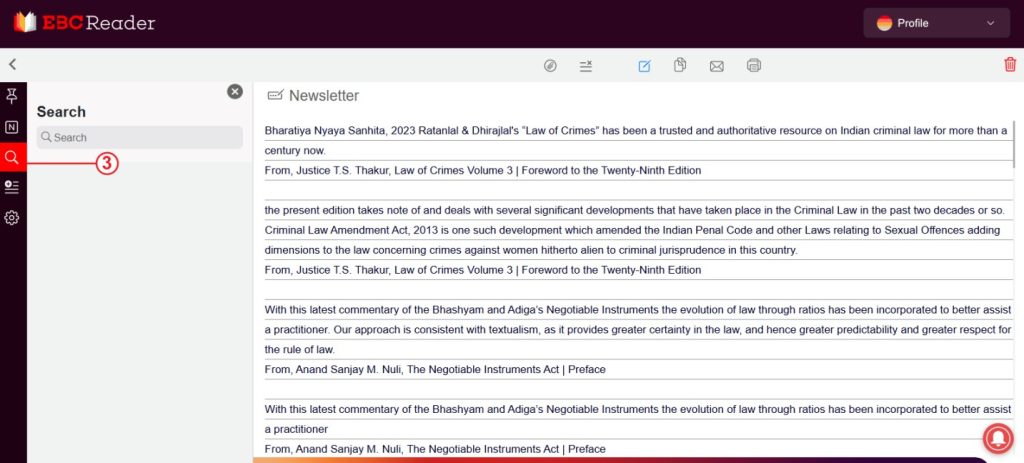
The Search feature, next in line, allows you to quickly find a specific word or phrase within your notes, making navigation and reference more efficient.
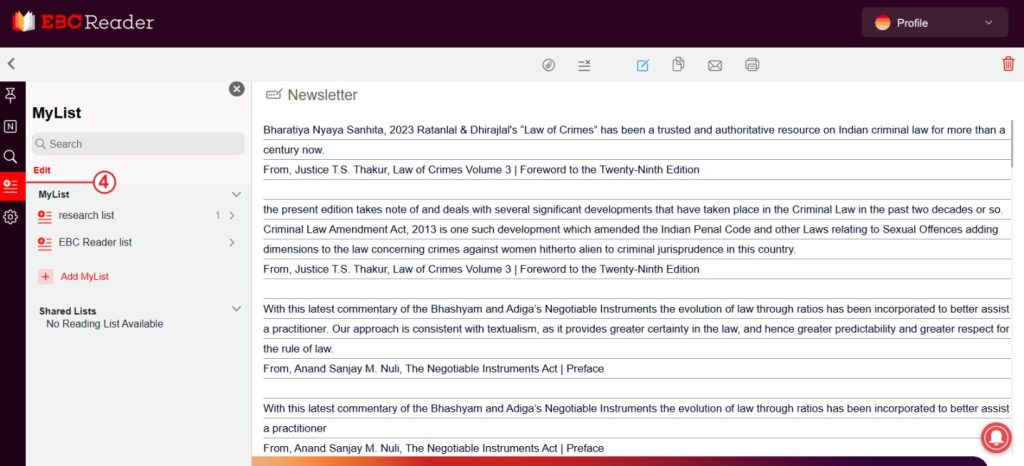
The My List feature allows you to group multiple notes under a specific list, helping you organize your notes based on topics, projects, or purpose.
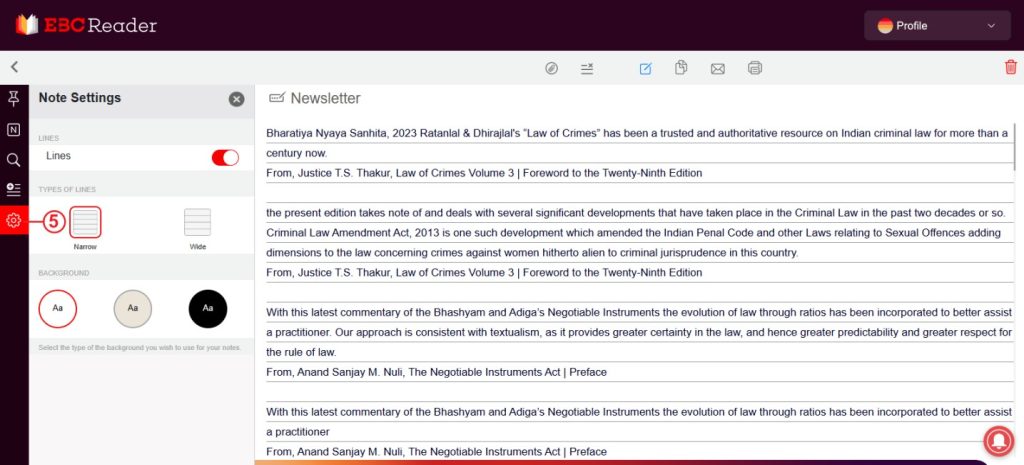
The Settings option, located last, provides various customization tools to tailor your notes to your preferences. Adjustments such as line width and note color help make your reading experience more comfortable.