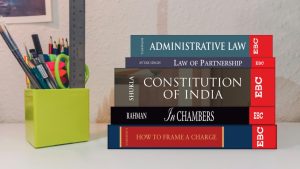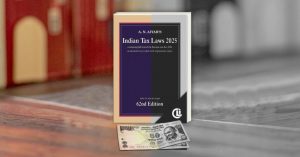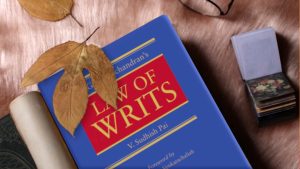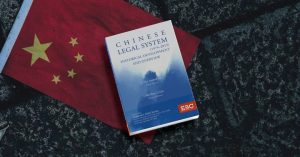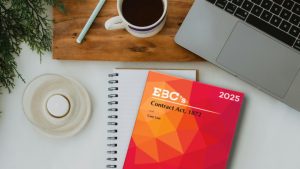The EBC Reader’s advanced search isn’t just powerful—it’s precise. This guide walks you through the key filters available, helping you find exactly what you need in seconds.
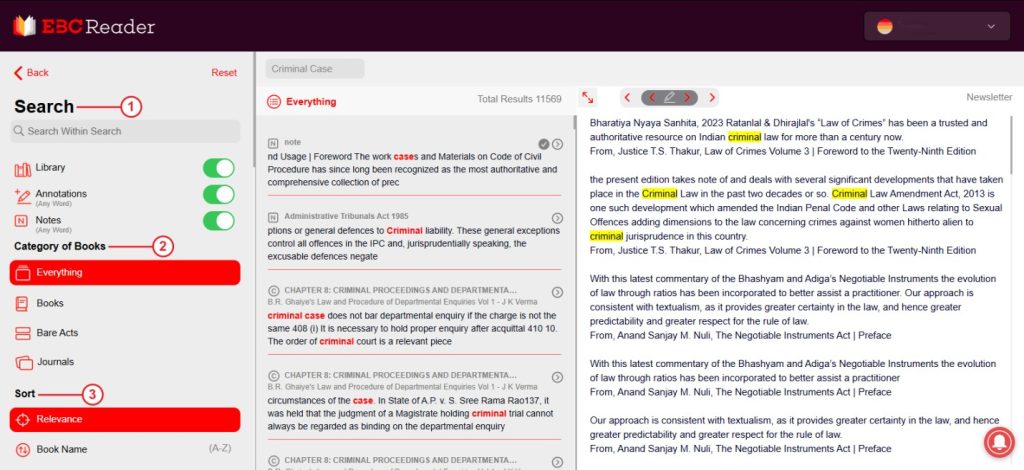
In this case, since the searched term is “Criminal Case,” the results are displayed accordingly based on relevance.
Now in the extreme left of the search result page, you will find a panel with various options.
Option 1:
Option 1 is the search within search option, it allows you to search your keyword in the library that you have curated on EBC Reader, Annotations that you have made on Reader and lastly in your Notes section. By enabling these three sections, the search result will also include the data from these as well, with the other books carrying the required results.
Option 2:
In the category of books of option, you will get to filter the type of material you want to search in, like
- Journal
- Bareact
- Books
And you will get the results accordingly.
Option 3:
This section contains the filter to sort the data, according to book name, alphabet and so on. And the results will be shown as according to the sorting done.
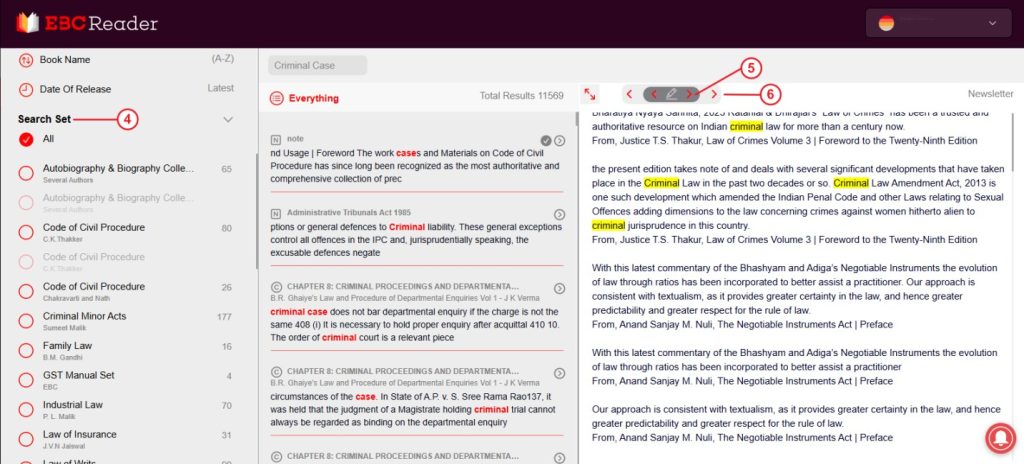
Option 4:
In this section you will et to see all the books containing the word or phrase you are looking for. Through this you can select the book directly and explore the phrase you have searched for.
Option 5:
This will let you navigate to the next result showing the phrase you are looking for.
Option 6:
In this option you will able to navigate through the result list, only with a click.